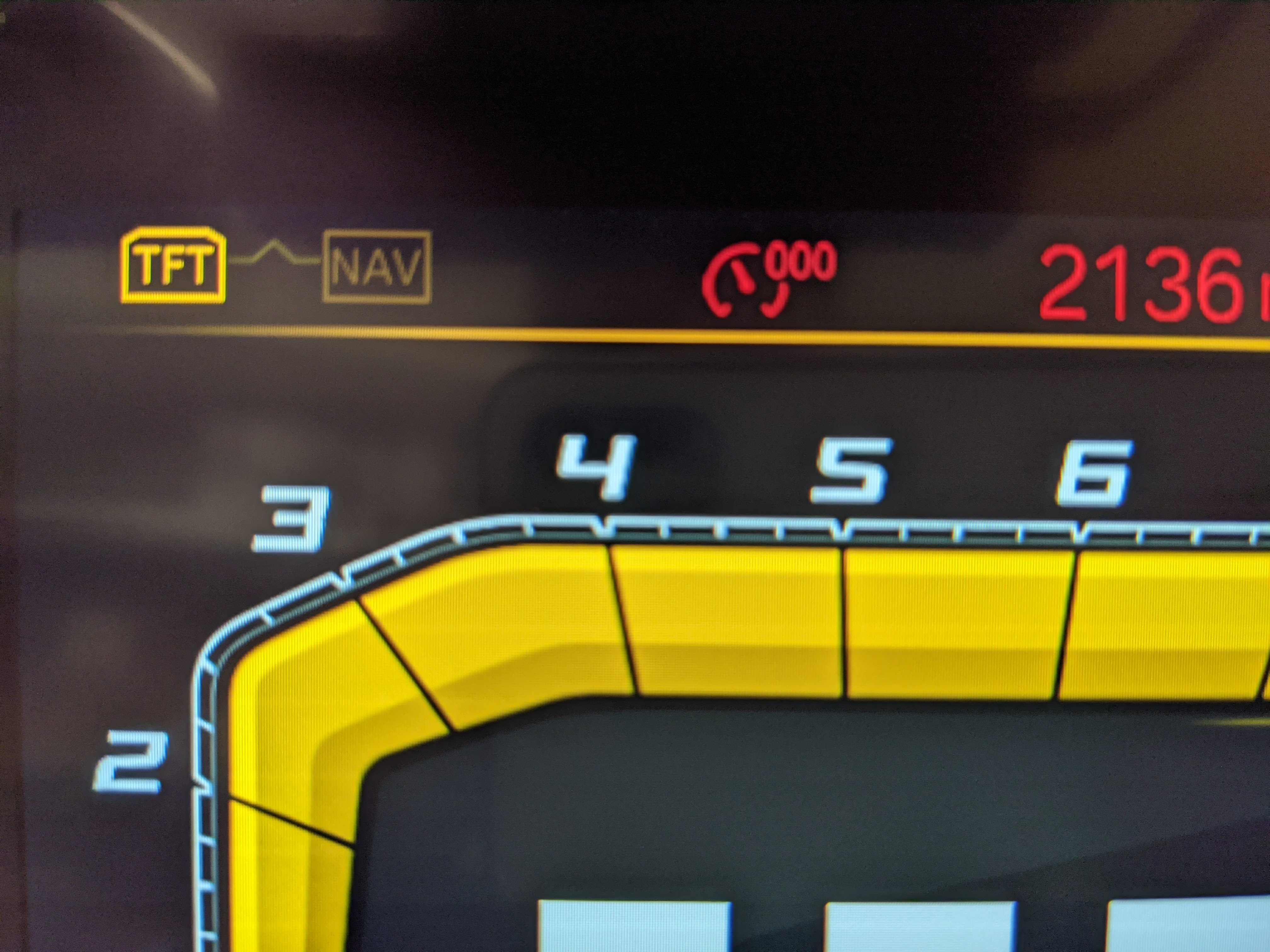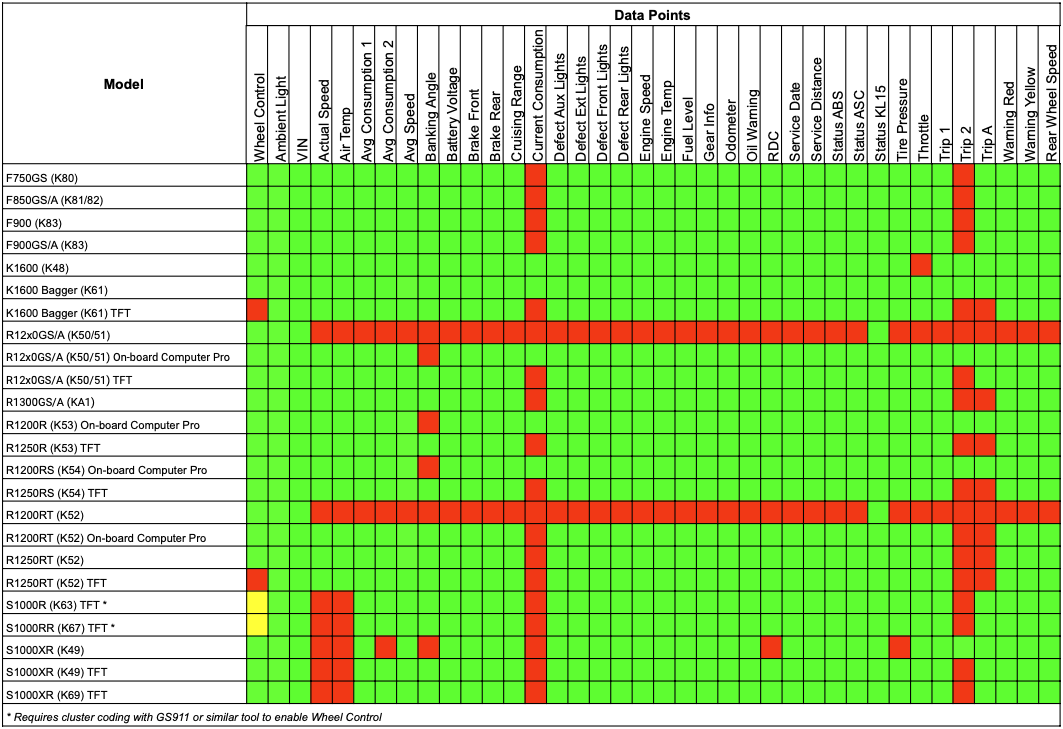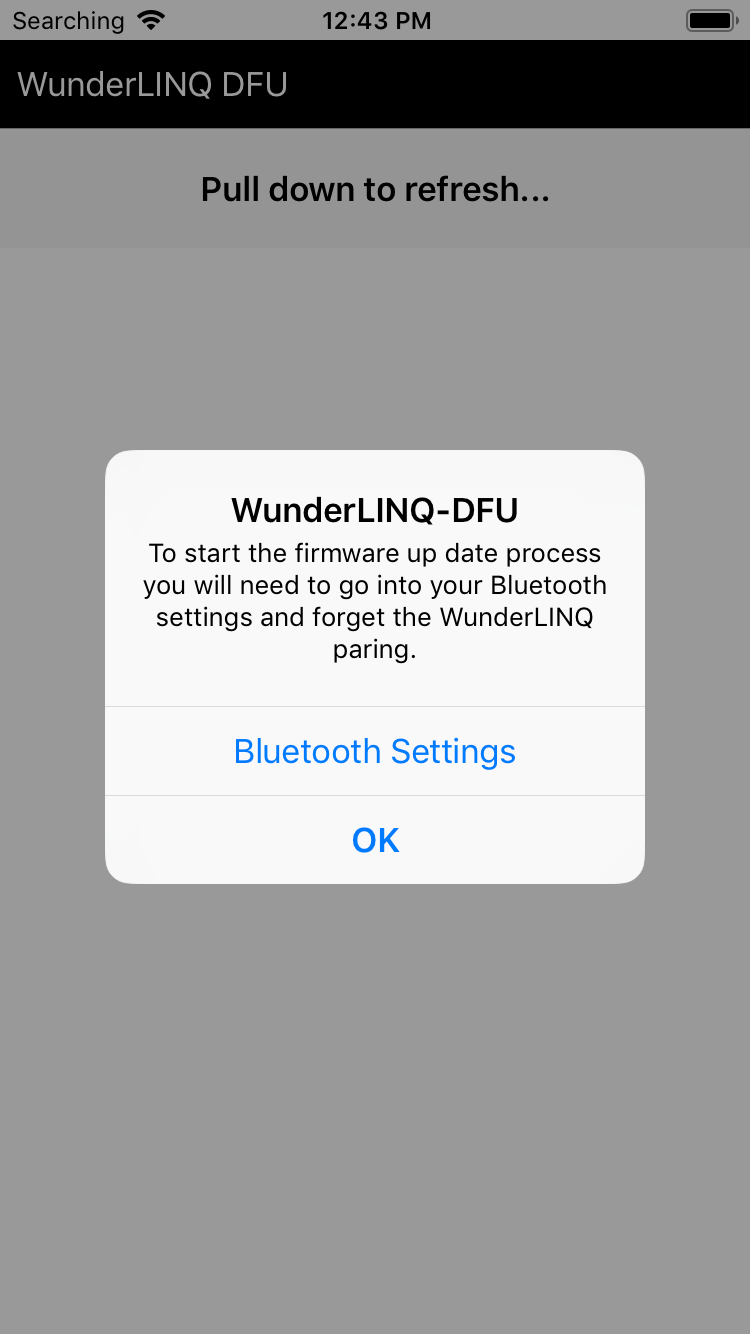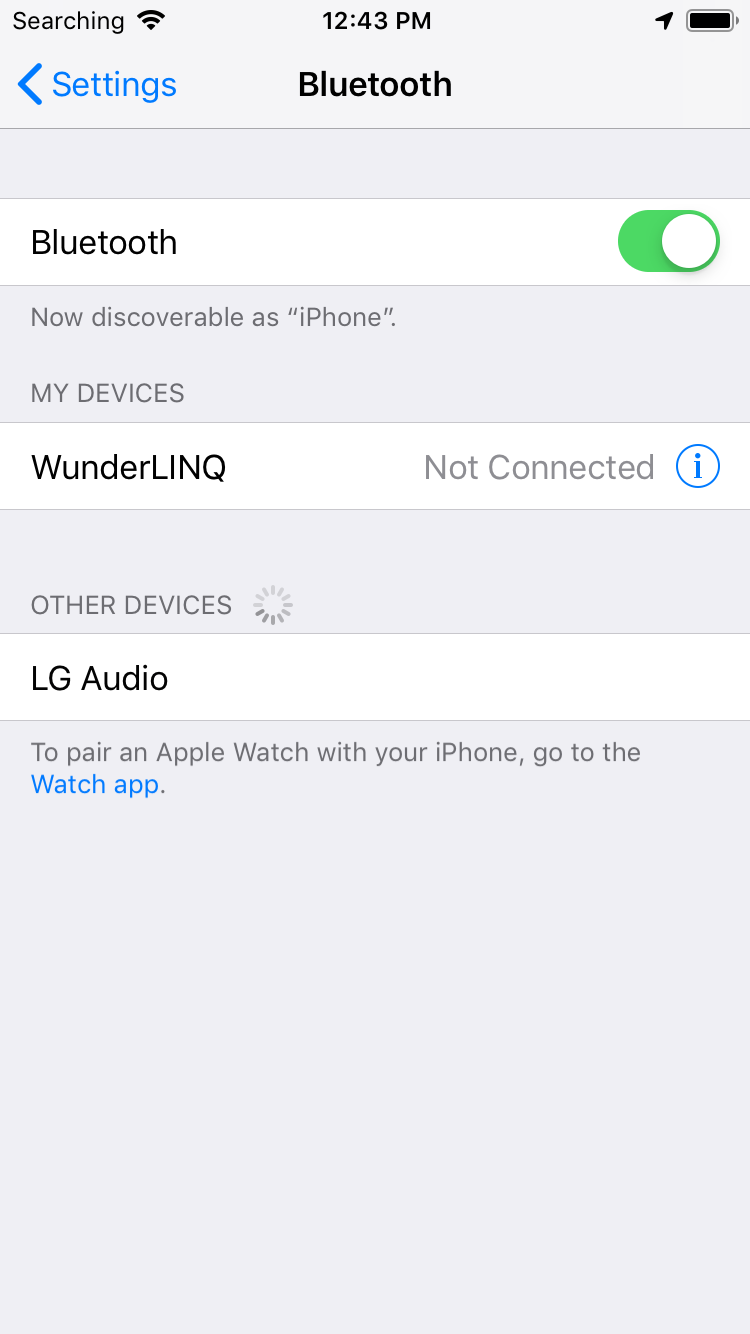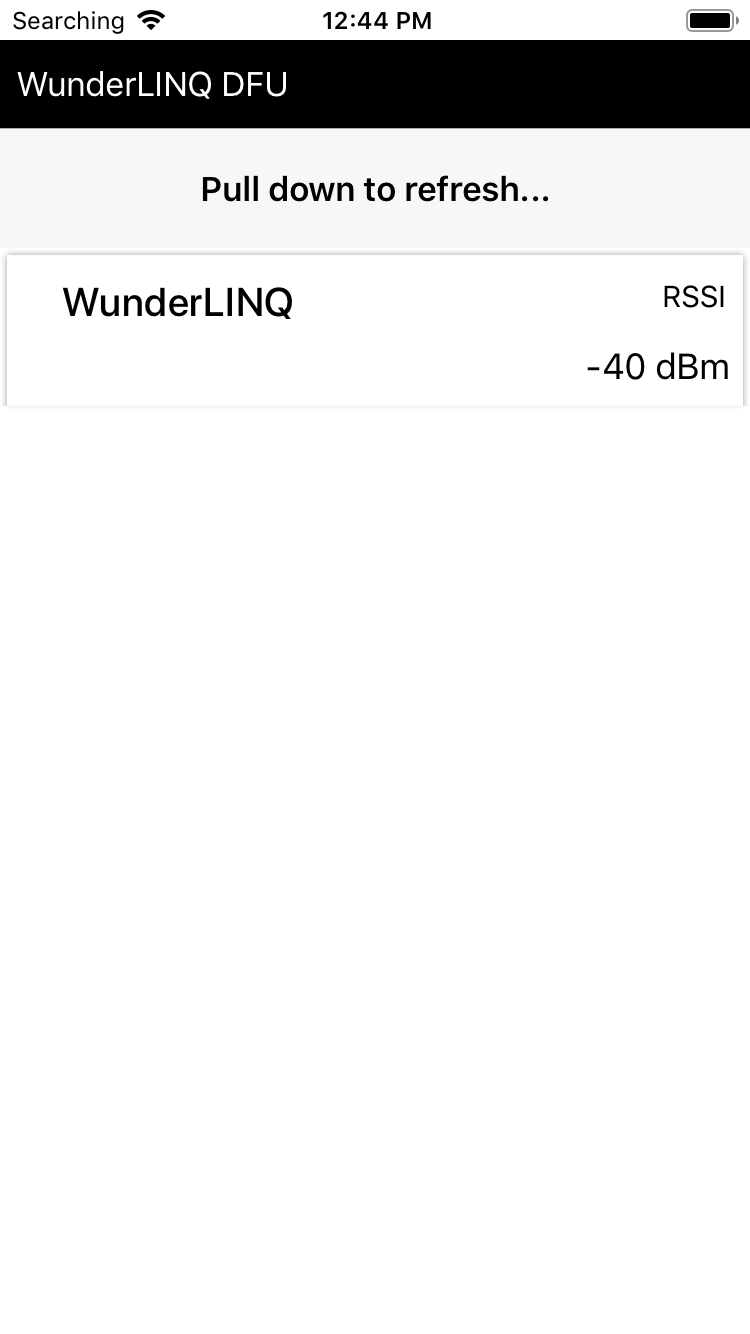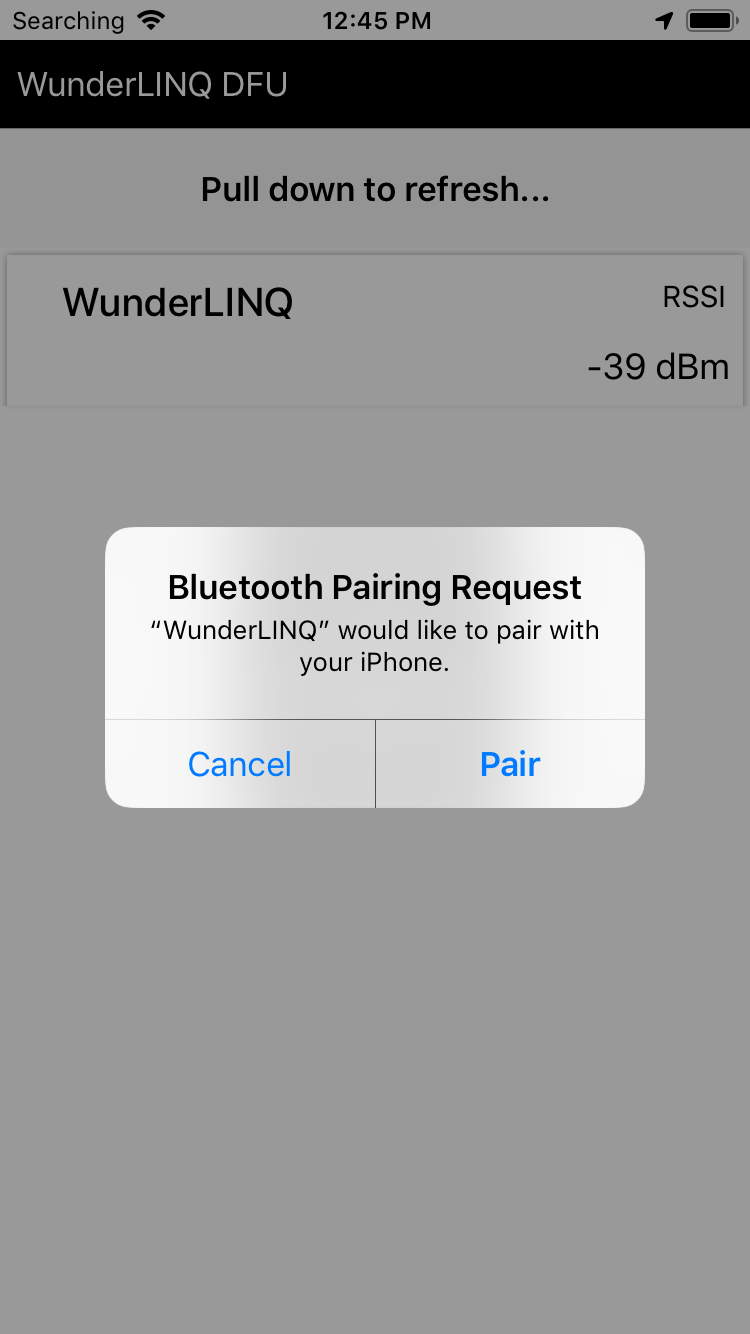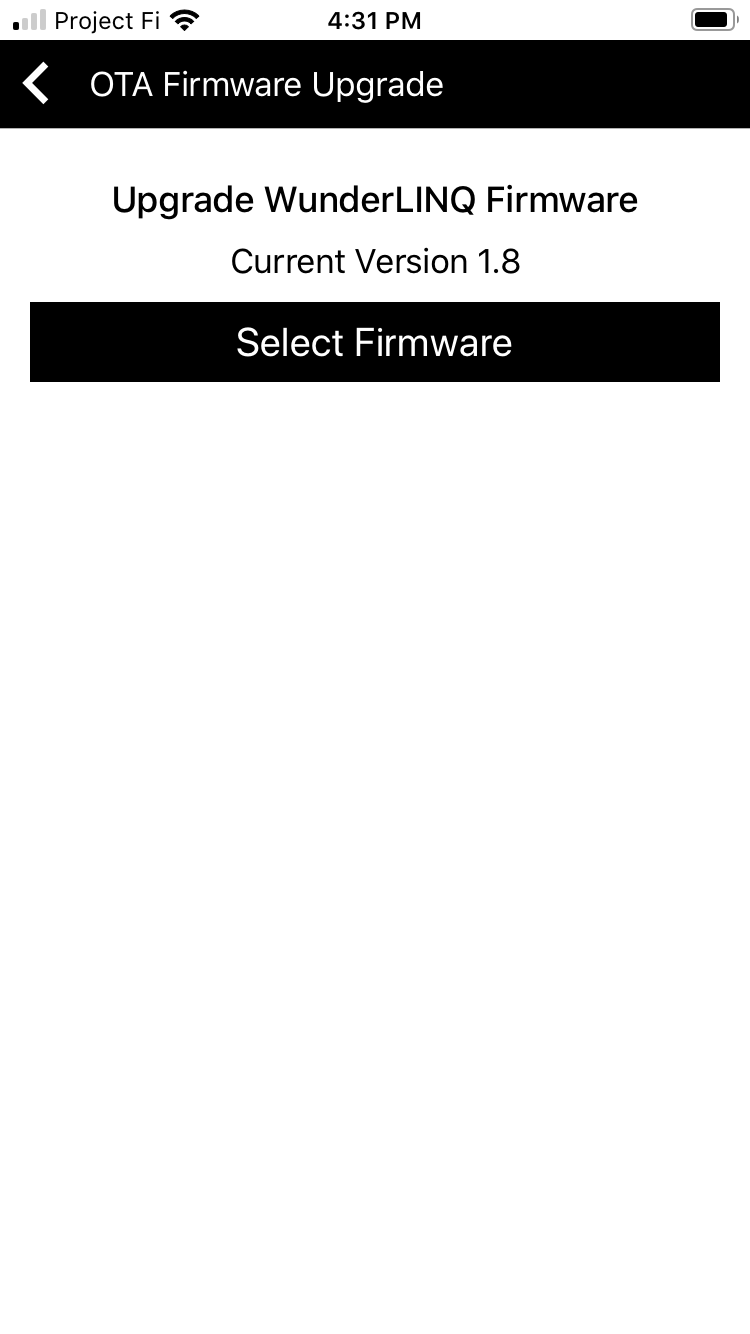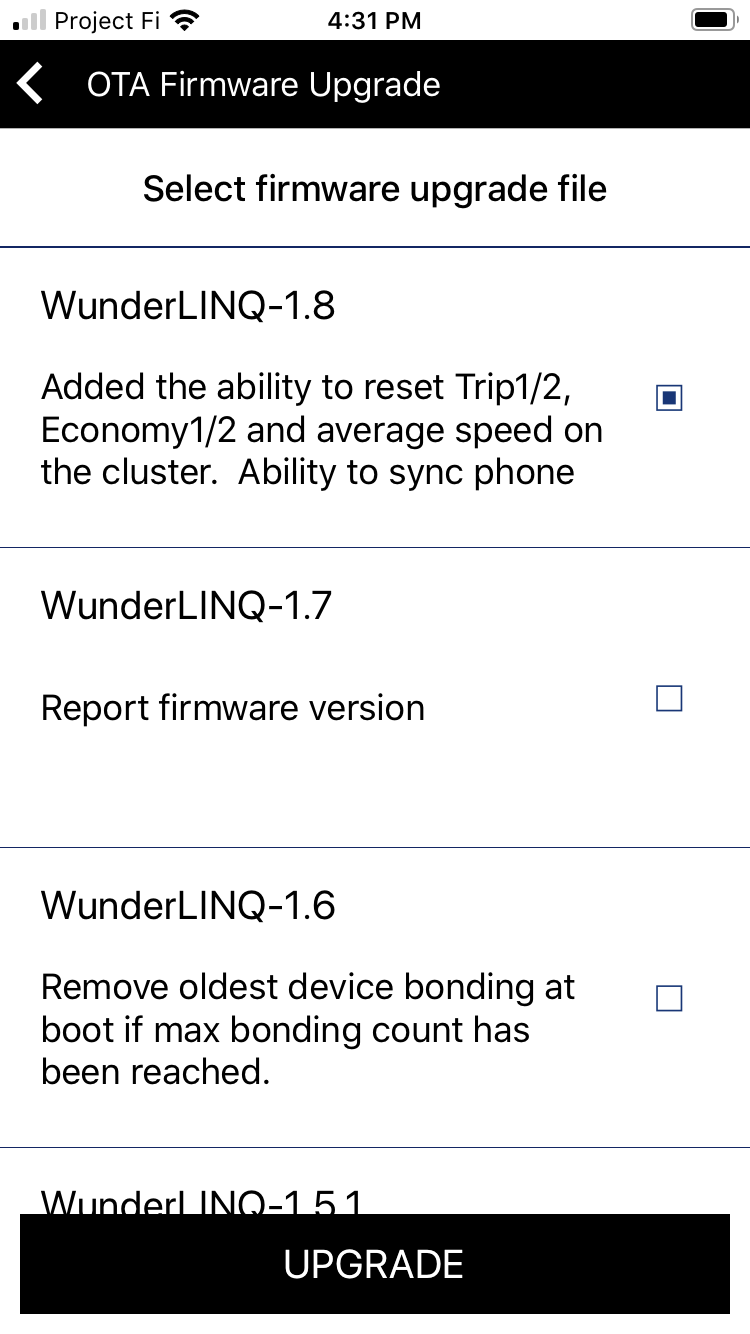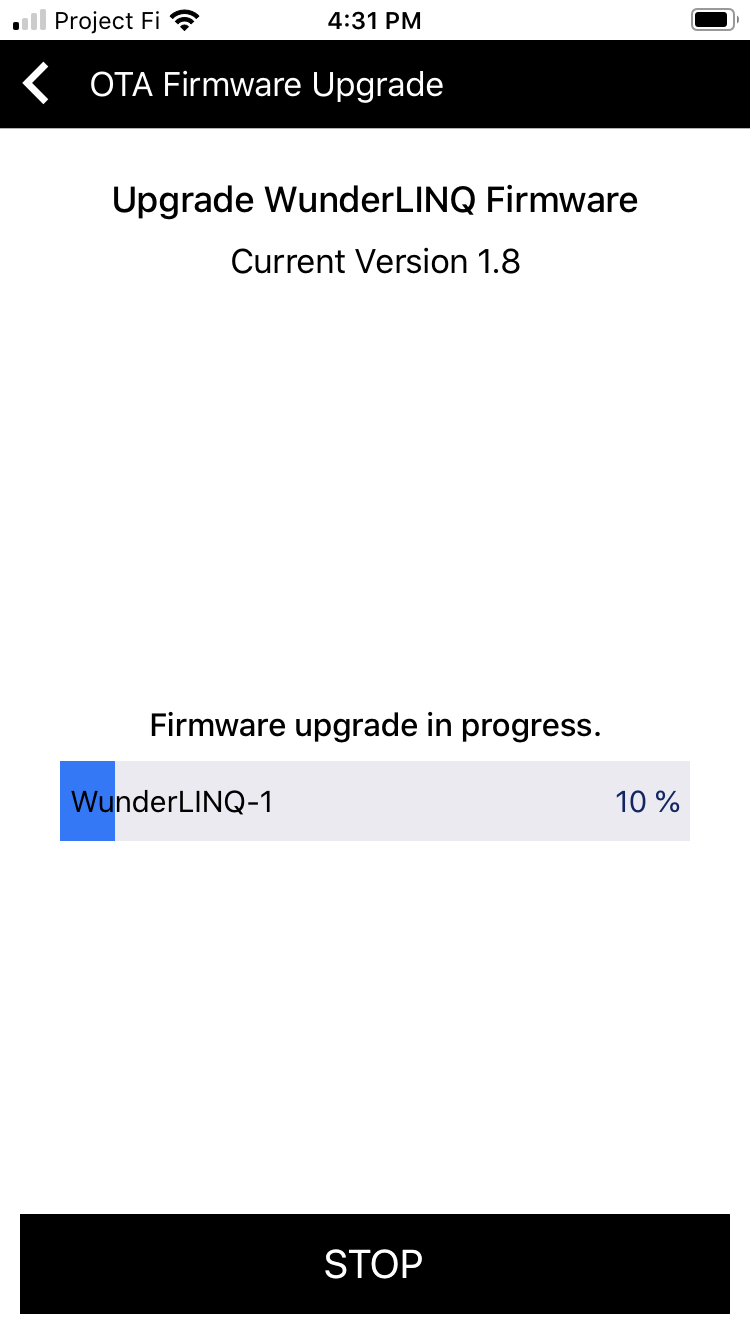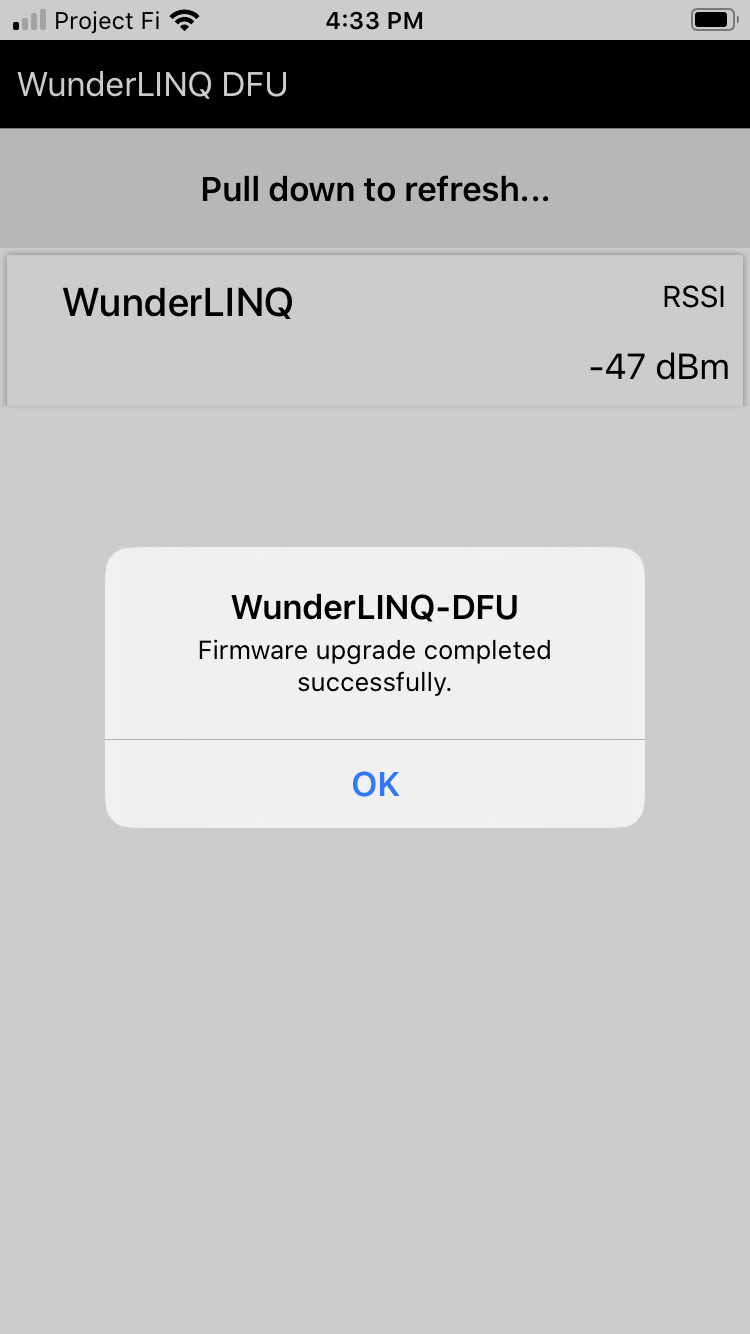WunderLINQ Navigator Documentation
Version 1.0
Introduction
First of all, Thank you for your purchase. The WunderLINQ was designed for riders by riders.
This documentation covers the install and usage of the WunderLINQ hardware on your motorcycle. Please review the document completely before attempting the install.
Requirements
You will need the following to install this hardware on your motorcycle.
- WunderLINQ
- BMW Motorcycle with Navigation Preperation
For performance and fault data your motorbike must have the option On-board Computer Pro.
Install
If you don't have a locking cradle, make sure the WunderLINQ is full seated. You should not see any red exposed like shown in this photo.
When the bike ignition is turned on the WunderLINQ LED will flash green for a moment and then switch to a flashing blue color. This indicates the WunderLINQ is ready to pair with your mobile device.
This video covers the install of the WunderLINQ Navigator.
WunderLINQ App
Now that the WunderLINQ hardware is installed, test and setup your hardware with the WunderLINQ App. Please see our app documentation at the following link for more information.
Usage Notes
Below is the default mapping between Wunder Wheel input and keyboard input. If you are using the WunderLINQ with an RT or K1600 view the mappings at the end of this section.
| Hand Controls | Keyboard Key | |
|---|---|---|
| Scroll Wheel Up | UP Arrow | |
| Scroll Wheel Down | DOWN Arrow | |
| Wheel Left | LEFT Arrow | |
| Wheel Right | RIGHT Arrow | |
| Wheel Left Long Press | ESCAPE | |
| Wheel Right Long Press | ENTER | |
| Indicator Cancel | iOS Keyboard Toggle | WunderLINQ Navigator V2 or greater |
| Indicator Cancel Long Press | Phone Mute |
If your bike is equipped with a TFT instrument cluster, please see the notes below.
If your bike is equipped with a TFT instrument cluster, you will see a message on the TFT once the WunderLINQ has been inserted into the cradle.
The TFT indicates which device currently has wheel focus in the upper left-hand corner once the WunderLINQ has been detected. Switching the wheel focus to the WunderLINQ by changing the mode to Nav by long-pressing the Menu button UP.
Below is the mapping between Wunder Wheel input and keyboard input on RT and K1600.
| Hand Controls | Keyboard Key | ||
|---|---|---|---|
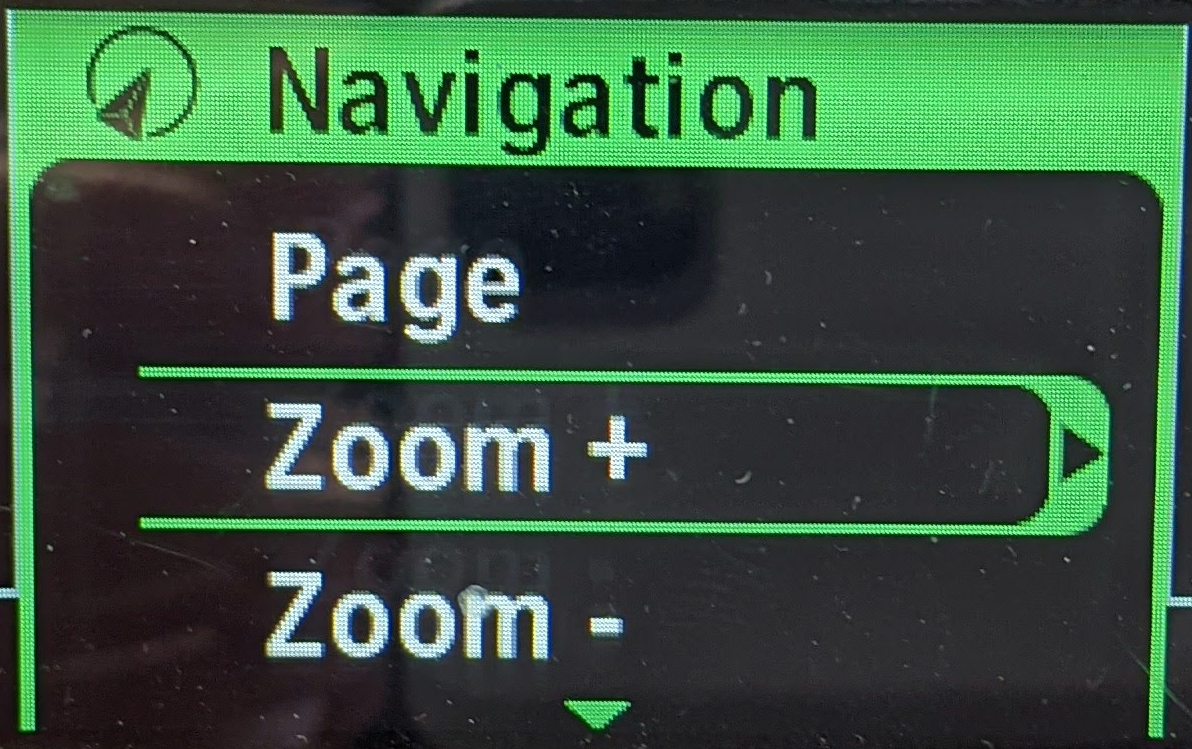 |
Zoom+ | UP Arrow | |
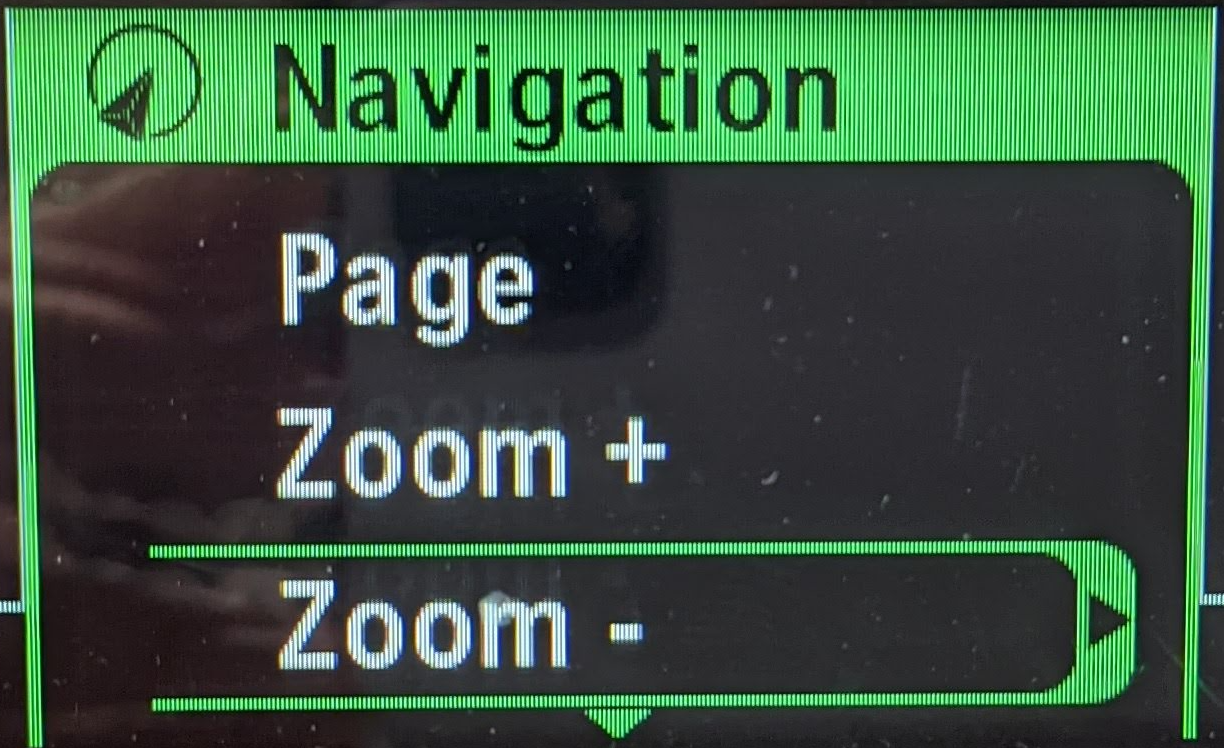 |
Zoom- | DOWN Arrow | |
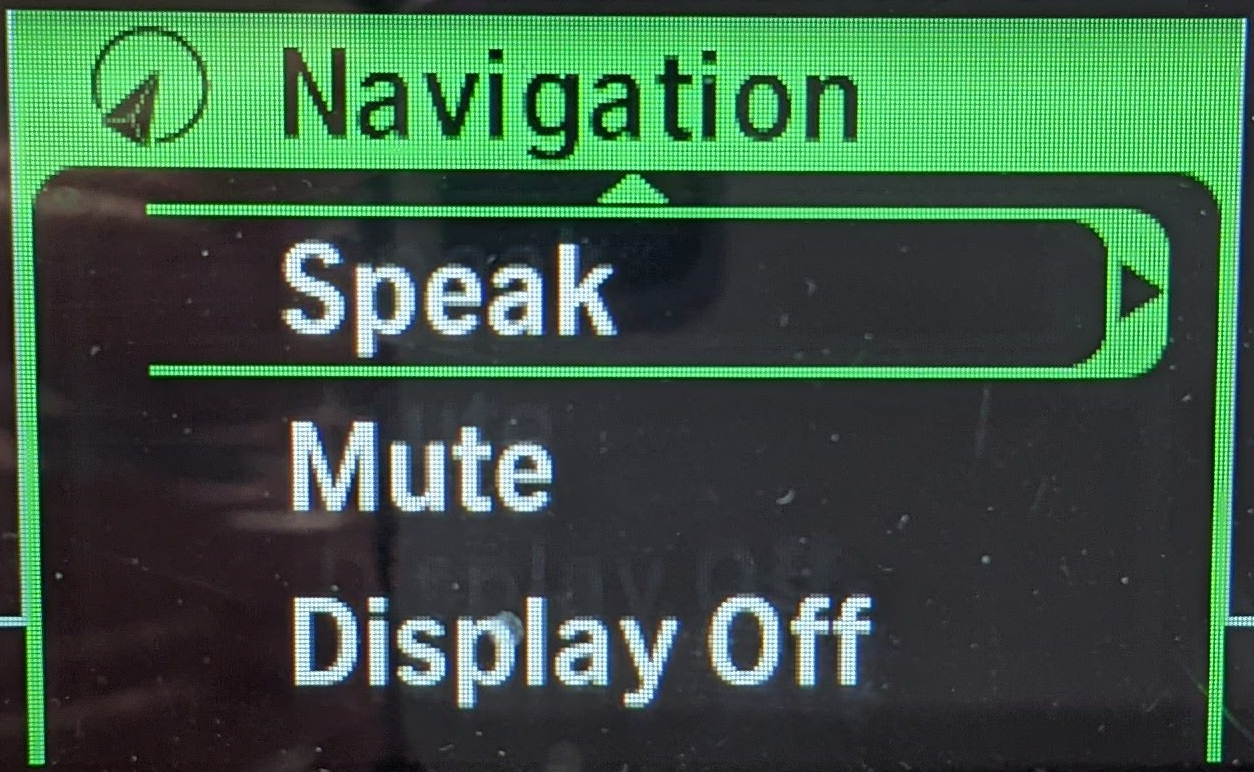 |
Speak | LEFT Arrow | |
 |
Page | RIGHT Arrow | |
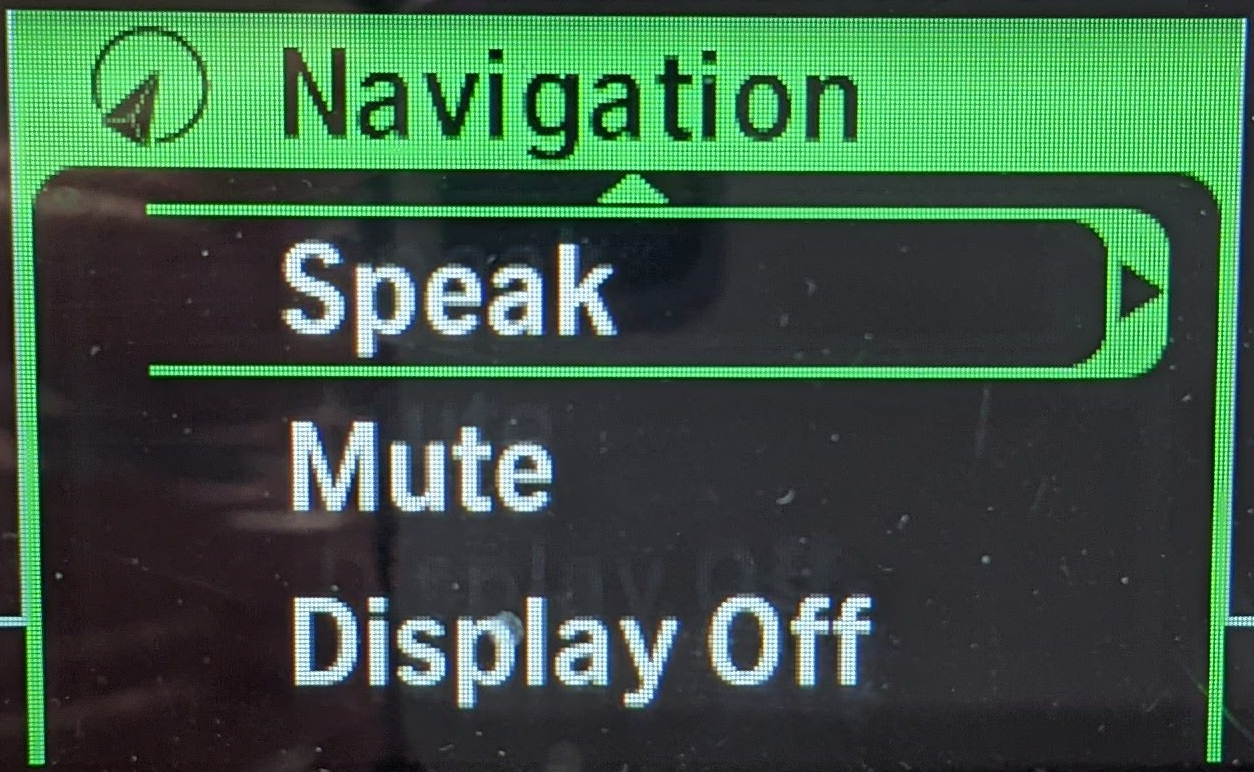 |
Speak Double Click | ESCAPE | |
 |
Page Double Click | ENTER | |
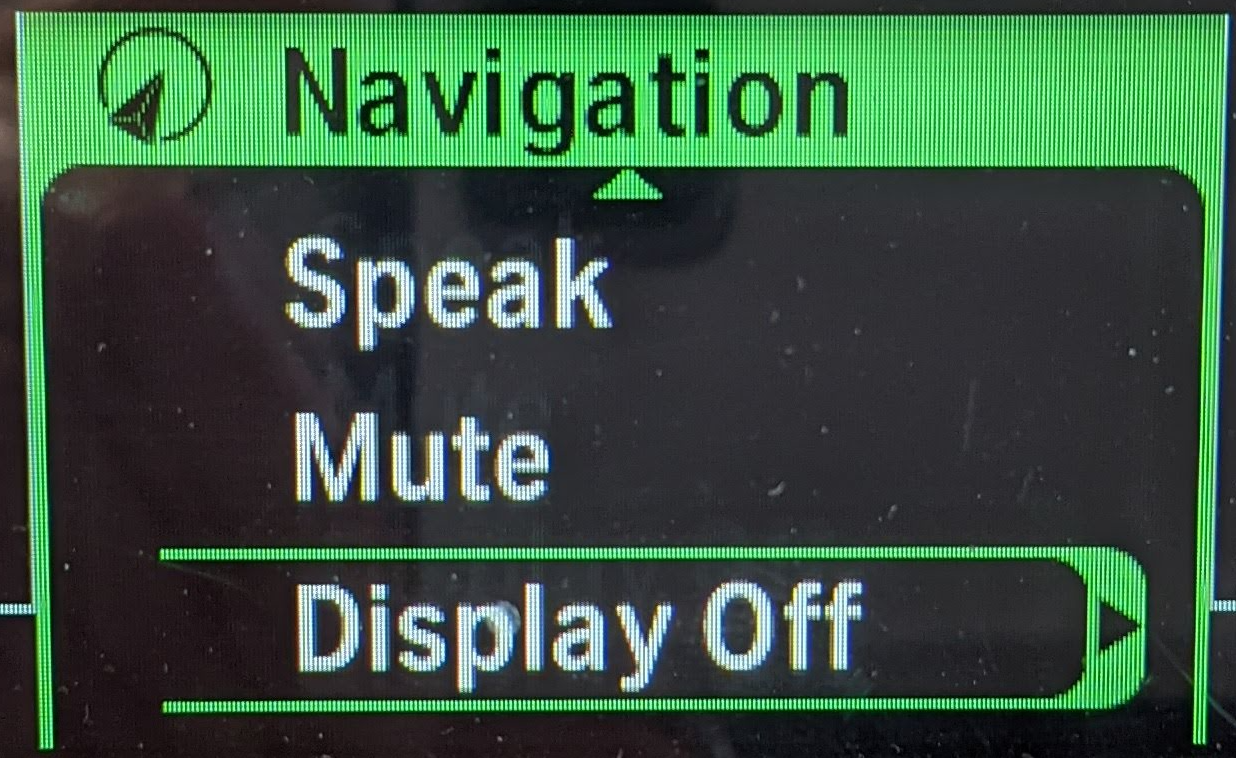 |
Display Off | iOS Keyboard Toggle | |
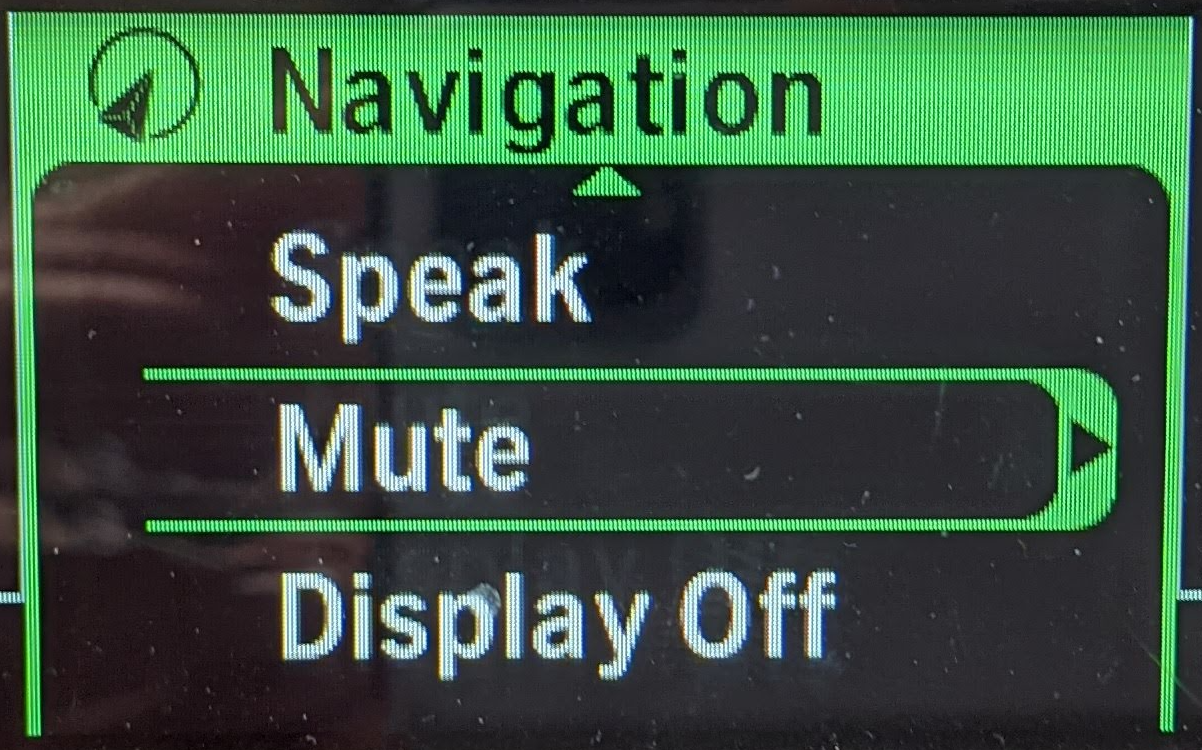 |
Mute | Phone Mute |
If your motorbike has a TFT instrument cluster, you must put it in Nav mode or Nav menu on the RT/K1600, to pass the wheel presses to the cradle.
Compatibility
The WunderLINQ is designed to work with BMW motorcycles that have the BMW Multi Function Controller (WW), On-Board Computer Pro option and fitted with the Navigation Prep option. Essentially, any BMW motorcycle equipped to utilize the BMW Nav 5/6 GPS units will work with the WundeLINQ. To confirm your bike has these options please check your bikes build sheet via a VIN lookup app/site. In general most BMW motorcycles manufactured post 2013 have the aforementioned options. How these options are implemented and ultimately how the WunderLINQ will function is dependent on the model/year. Please see the list of Model/Year function notes.
Please note only the official BMW Navigation Prep cradle is supported.
Model/Year Function Notes
R1200GS/R1250GS/R1300GS
2013- Wheel Control
- Full data
- Wheel Control
- Full data
R1200RS/R1200R/R1250RS/R1250R
2015-Current- Wheel Control
- Full data
F750/F850/F900
All model years- Wheel Control
- Full data
S1000XR
2015–2019- Wheel Control
- Full data
- Wheel Control
- Full data
S1000R/RR TFT
2019-Current- Wheel Control, requires enabling with GS911 or similar tool
- Full data
R1200RT/R1250RT/K1600
2013-2017- Wheel Control
- Full data
- Wheel Control
- Full data
- No Wheel Control
- Full data
Firmware Updating
The WunderLINQ-DFU or WunderLINQ Device Firmware Updating app is ia seperate app used to update the software that actually runs on the WunderLINQ hardware. Firmware updates should only be applied if you need the new feature or bug fix.
Go to the Apple App Store and install the app.
Go to the Google Play Store and install the app.
It is very important to follow the steps as written, especially when it comes to pairing/unpairing steps.
Unpair the WunderLINQ
To begin we will have your mobile device forget the WunderLINQ pairing. The initial launch screen will remind you that you will need to forget the WunderLINQ pairing and provide you with a button to open your Bluetooth settings.
Once in your Bluetooth settings find your WunderLINQ under My Devices. Touch the blue icon next to the WunderLINQ device name.
Update the WunderLINQ Firmware
After you’ve forgotten the pairing between your WunderLINQ and mobile device you are ready to update your WunderLINQ. Start by powering up the WunderLINQ by turning on your motorbike's ignition, the WunderLINQ LED should be flashing blue.
Do not attempt to update your WunderLINQ while the motorbike is running or if your motorbike or mobile device has a low battery.
Your WunderLINQ device should be listed. If it isn't listed even after refreshing a few times, try replacing the WunderLINQ in the motobikes cradle.
When you select the WunderLINQ, iOS will request you to pair it to the WunderLINQ. At this point, you want to select Cancel.
Once connected to the WunderLINQ, we need to put it into DFU mode to accept an update. Touch the Enable DFU Mode button at the bottom of the screen. Once selected the WunderLINQ will reboot into DFU mode, this can be confirmed by a solid green LED. The app will return to the previous device list screen.
When you select the WunderLINQ, iOS will request you to pair to the WunderLINQ At this point, you want to select Pair.
After a successful pairing and connection, you are presented with the firmware upgrade screen. If running firmware >= 1.7 you will see the currently installed version. Touch Select Firmware.
After the upload has completed the WunderLINQ will reboot into its normal mode. You will now have to follow the steps to unpair the WunderLINQ again before you can repair and use the WunderLINQ app.
WunderLINQ Version 2.0
Enhancements
- Improved looks, logo and textured surface
- Integrated USB rubber plug
- iOS Virtual Keyboard Toggle
- Ability to send Media or Consumer Keys
Troubleshooting
Solid Blue/Green LED or No LED
If the WunderLINQ unit’s LED immediately goes solid green/blue or doesn’t light at all on insertion the unit has failed and must be replaced.
Additional Information
Firmware
Support
Other Links
WunderLINQ Documentation Source Code
Disclaimer
WARNING: The use of the WunderLINQ, a product manufactured by Black Box Embedded, LLC, on your motorcycle is at your own risk. This product is intended for off-road use only and should not be used on public roads or highways. Black Box Embedded, LLC shall not be liable for any damages, injuries, or harm caused by the use of this product. By using this product, you acknowledge and accept the risks associated with its use, and you agree to waive any claims you may have against Black Box Embedded, LLC for any damages, injuries, or harm caused by the use of this product. This product is intended for use by experienced riders only and should not be used by beginners or inexperienced riders. Always exercise caution and ride responsibly.
WunderLINQ products should always be installed by a qualified technician. If you are unsure of your ability to properly install a product, please have the product installed by your local motorcycle technician. Black Box Embedded, LLC takes no responsibility for damages caused by improper installation. WARNING: When installing electronics it is extremely important to pay close attention to how wires are routed, especially when mounting products to the front fender, front fork, or fairing of your motorcycle. Always be sure to turn the handlebars full left, and full right, and fully compress the suspension to ensure the wires will not bind and have enough slack for your motorcycle to operate properly.